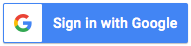Adding an AI chatbot to your website can greatly improve user experience by offering instant support and engagement around the clock. While creating a chatbot may seem challenging, you can get one up and running with the right approach and tools. Here’s a practical guide to help you build your AI chatbot for your website.
Step 1: Define the purpose and scope
Before getting into the technical aspects, clearly define what you want your chatbot to accomplish. Consider the following:
- What problems will the chatbot solve?
- What tasks do you want the chatbot to handle (e.g., answering FAQs, booking appointments, providing customer support)?
- Who is your target audience?
Having a clear purpose will guide the chatbot’s conversation flow and help you choose the right tools.
Step 2: Choose a Platform
There are numerous platforms and tools available for building AI chatbots. Some popular options include:
- Dialogflow by Google
- Microsoft Bot Framework
- IBM Watson Assistant
- Chatbot platforms like Tars, Chatfuel, and of course Dante that has the ability for live agents to take over.
For this guide, we’ll use a general approach that can be applied to any of these platforms.
Step 3: Set up your development environment
Depending on the platform you choose, the setup process may vary. Here’s a general outline:
- Sign up: Register an account with your chosen platform.
- Create a new project: Follow the platform’s instructions to create a new chatbot project.
- Install necessary tools: Depending on the platform, you might need to install specific SDKs or use cloud-based development environments.
Step 4: Design intents and conversation flow
Intents help the chatbot understand user inputs and respond accordingly. Here’s how to design them:
- Create intents: Define what the chatbot should recognize and respond to (e.g., greeting, booking, support request).
- Add training phrases: Provide examples of user inputs for each intent (e.g., “Hello,” “Hi,” “Hey” for a greeting intent).
- Define responses: Specify what the chatbot should reply with for each intent (e.g., “Hello! How can I assist you today?”).
Step 5: Build and integrate the Chatbot with your website
Integrate with your website:
- Get the Embed Code: Most platforms provide an HTML embed code or a widget.
- Add to Your Website: Paste the embed code into your website’s HTML where you want the chatbot to appear.
Step 6: Test and optimize
- Test: Interact with your chatbot on your website to ensure it responds correctly to various queries. Identify any issues or areas for improvement.
- Optimize: Refine training phrases and responses based on user interactions. Use platform analytics to understand user behavior and improve the chatbot’s performance.
Step 7: Add advanced features
Enhance your chatbot’s capabilities by adding advanced features:
- Contextual responses: Maintain the conversation’s state to provide relevant responses.
- Fulfillment: Integrate with external APIs to perform actions like booking appointments or retrieving information from a database.
- Multi-Language support: Enable support for multiple languages to cater to a diverse audience.
Step 8: Monitor and maintain
Once your chatbot is live, ongoing monitoring and maintenance are essential:
- Monitor: Regularly check platform analytics to track performance and user satisfaction.
- Update: Keep your chatbot’s content and functionalities updated to reflect new information or changes in user needs.
Conclusion
Creating an AI chatbot for your website can significantly enhance user engagement and support. By following these steps, you can build a functional and effective chatbot tailored to your specific needs. Remember, the key to a successful chatbot is continuous optimization and responsiveness to user feedback. Happy bot building!